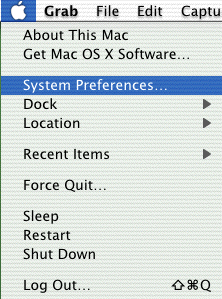
Mac OSX also known as OS 10 is a new version of the Macintosh operating system that is quite different from older versions of Macintosh. This page will show you how to setup an OSX computer to connect to the internet.
Begin by clicking the apple icon in the top left corner of the screen and choose "System Preferences" as pictured below.
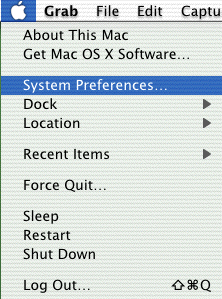
Double-click open the "Network" icon.
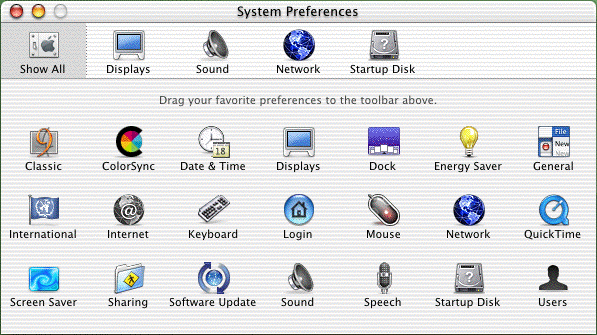
Click on the "PPP" tab and the window will look like the one below. Plug-in your local dial-up number. It helps to put three commas on the end of the phone number for improved connections. Plug-in your password. Don't worry that it will look like a bunch of dots. If you put a checkmark in the "Save password" option then your computer will put in your password for you automatically. If you are worried about privacy then you might not want to choose that option.
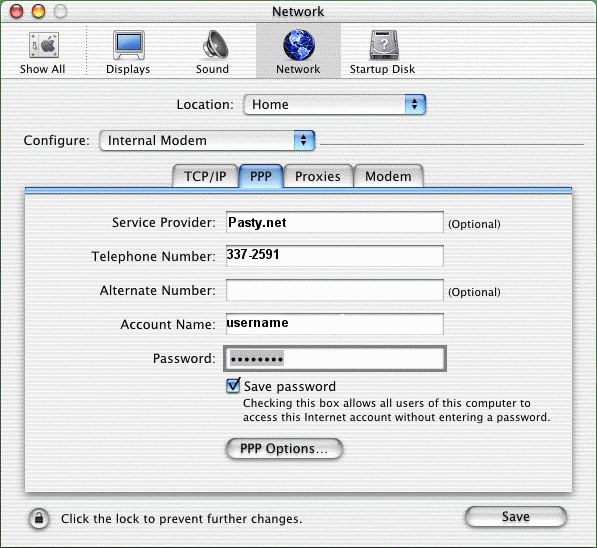
Click on the "PPP Options" button when you are ready.
Click in the first box to put a checkmark in the option to "Connect automatically ..." You can choose any of the next three options for automating a disconnect of your internet connection but most people choose not to do this. If you do choose these options then your computer will automatically disconnect so please don't forget that you chose this. It's not Pasty.net disconnecting you if you choose any of those options.
The other options don't really matter. Click the "OK" button to return to the prior screen.
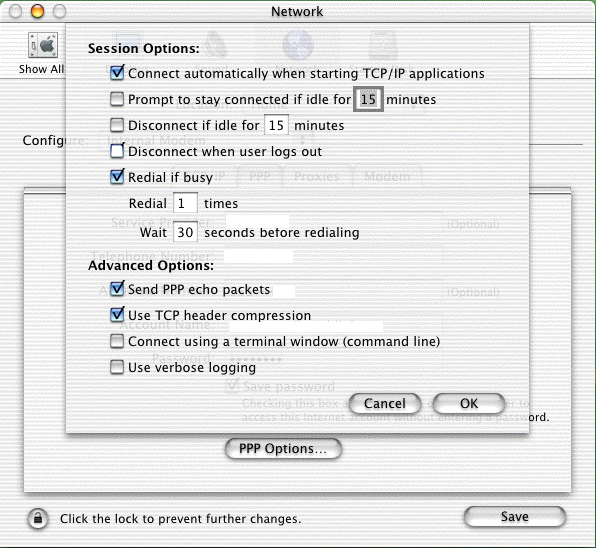
Click the "TCP/IP" tab to see the window shown below. Make sure that the "Configure" option is set for "Using PPP." If not, click the little arrows to the right of that option to choose the "Using PPP" option.
Inside the "Domain Name Servers" box, don't type anything. Under
"Search Domains" type Pasty.net
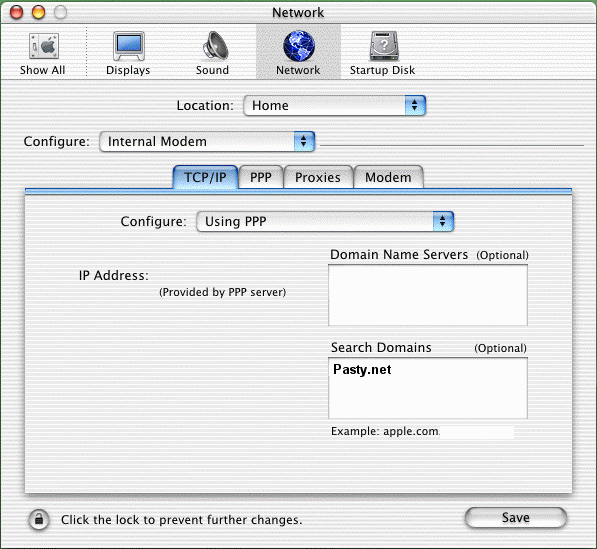
Click the "Save" button and you are ready to connect to the internet.